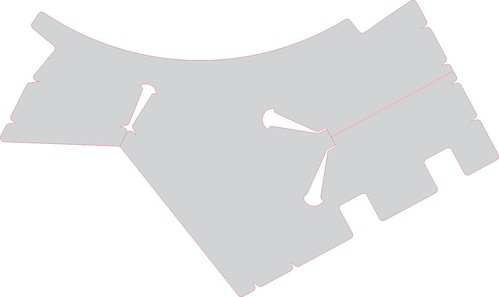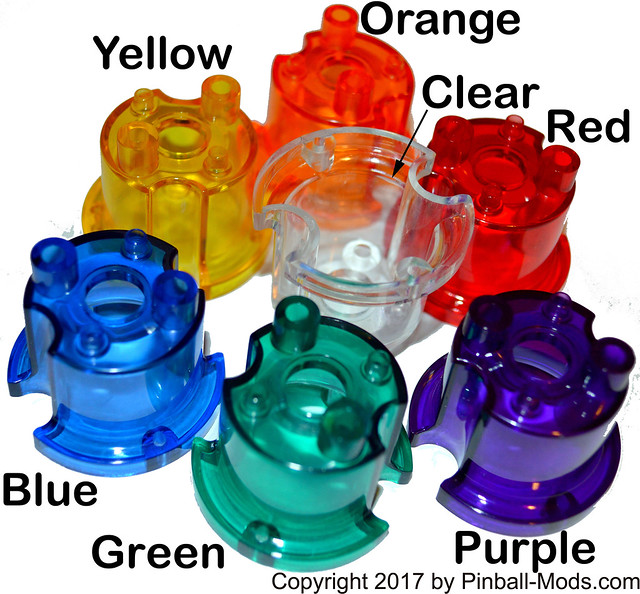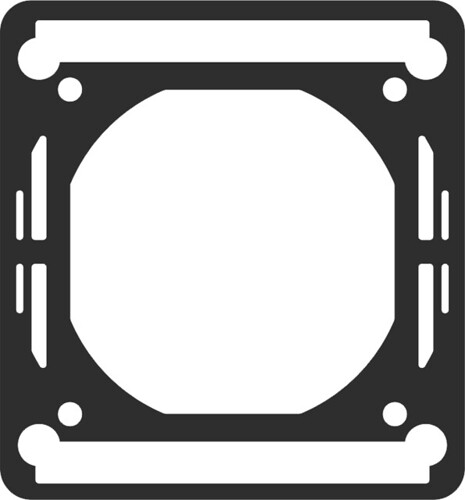On Feb 15, 2023; ingo333 of Pinside released a bug fix update to the Williams Star Trek Pinball machine from 1993. You can download his rom patcher from: his proton drive for free. Included in the change list is the incorporation of the Lamp matrix patch to make it it more compatible with LEDs and this feature is controlled by an Feature Adjustment in the game’s settings. There are several other improvements including randomized shuttlecraft caves which are clearly documented in the STNG_LX8.pdf inside his archive.
In celebration of their work; I created a set of EPROM labels to cover the eprom window. I’ve decided to release the labels for free personal use. Enjoy!
Printed on 1×2.75″ mailing label stock. Compatible with Avery 5351.
To install the new rom;
- power off Pinball Machine.
- Unlock Backglass and place in a safe place to prevent breakage. Key for the lock should be in the coin door of your machine.
- Open service door and locate CPU board on left hand side. You shouldn’t need to remove speaker panel to install new rom.
- Remove AA batteries to drain game settings. The reason why is explained in Chapter 4 (Troubleshooting) of their manual.

- Using a chip puller; carefully remove the existing rom on the CPU board. Note the orientation of the existing rom. It should be with the notch facing the right hand side of the game. Set old rom aside incase you want to back out this upgrade.
- Carefully install the new LX-8 rom chip in the same orientation. The notch should face the right hand side of the game. Watch during installation to make sure no pins are bent as the rom is installed in the socket. The pins can bend under the package so best to do it with a flash light.

- Inspect newly installed rom to insure no pins are bent and that you didn’t offset during install.
- Re-install batteries. We’d suggest taking the time to install a fresh set so that you don’t have the batteries leak.
- Verify the notch orientation a final time.
- Once you’re sure it’s installed properly; power up the game. You should be greeted with a “Factory Reset” message.

- Open coin door and enter service mode using the buttons. You should see LX-8 displayed on the DMD.

Adjust settings as desired based upon STTNG_LX8.pdf manual in the proton drive archive. - Close service door, re-install backglass, and return the backglass lock to the coin door.